How to Hide Files and Folders: The Complete Step-by-Step Guide
Privacy is a top concern in the digital age, and hiding files or folders is one of the simplest yet effective methods to protect sensitive data from unauthorized access. Whether you're using Windows, macOS, or even external storage, understanding how to hide files and folders properly can help safeguard your personal or professional information.
1. Why Hide Files and Folders?
There are many reasons to hide data from plain view:
-
Privacy: Personal documents, photos, or videos that you do not wish others to view.
-
Security: Protect sensitive data from unauthorized access.
-
Professional Use: Hide work-related files to maintain confidentiality.
-
Decluttering: Temporarily remove seldom-used files to reduce visual clutter.
-
Parental Control: Hide unsuitable content from children.
While hiding files isn’t encryption, it is an essential first step in managing your digital privacy.
2. Hiding Files and Folders in Windows
A. Using File Explorer (Basic Method)
This is the most straightforward way to hide files in Windows 10 or Windows 11.
Steps:
-
Right-click on the file or folder you want to hide.
-
Select Properties.
-
In the General tab, check the box labeled Hidden.
-
Click Apply, then choose whether to apply changes to just that folder or all subfolders and files.
-
Click OK to finalize.
To view the hidden file later:
-
Go to View tab in File Explorer.
-
Check or uncheck Hidden items to toggle visibility.
Note: This method does not protect the file with a password.
B. Using Command Prompt (CMD)
For more advanced control, the Command Prompt allows precise hiding using the attrib command.
Steps:
-
Open Command Prompt as Administrator.
-
Use the command:
-
To unhide:
Explanation:
-
+hadds the hidden attribute. -
Quotation marks are essential if the path contains spaces.
C. Using PowerShell
PowerShell is a more advanced utility available in all modern Windows versions.
To hide a file:
To unhide:
D. Using Group Policy Editor (Windows Pro and Above)
This method prevents users from accessing specific drives altogether.
Steps:
-
Press Win + R, type
gpedit.msc, and press Enter. -
Navigate to:
-
Double-click on Hide these specified drives in My Computer.
-
Choose a drive to hide from the list.
-
Apply and restart the system.
Important: This method is not available in Windows Home editions.
3. Hiding Files and Folders in macOS
A. Using Terminal Commands
macOS doesn’t offer an obvious GUI option to hide files, but Terminal commands work effectively.
To hide:
To unhide:
To reveal all hidden files in Finder:
To hide them again:
B. Using Finder (Workaround)
Though not an official feature, you can use a period (.) before a filename to make it hidden.
Steps:
-
Open Terminal.
-
Rename file/folder:
Finder won’t show files that start with a period.
4. How to Hide Files on USB Drives or External Storage
On Windows:
-
Use attrib +h command in CMD as described earlier.
-
Alternatively, use third-party encryption tools like VeraCrypt or BitLocker To Go.
On macOS:
-
Use chflags hidden or encrypt the USB with Disk Utility.
Caution: These methods only work on compatible file systems (FAT32, NTFS, exFAT).
5. Using Third-Party Software
If you’re looking for password-protected or encrypted hiding methods, consider the following tools:
For Windows:
-
Wise Folder Hider: Free tool to hide and encrypt folders.
-
Folder Lock: Offers AES-256 encryption and password protection.
-
VeraCrypt: Advanced, open-source encryption for entire drives.
For macOS:
-
Hider 2 by MacPaw: Drag-and-drop UI with encryption.
-
Espionage: App-specific folder hiding and password protection.
-
FileVault: Apple’s built-in full-disk encryption.
6. Hiding Files on Cloud Storage Platforms
If your data is in Google Drive, Dropbox, or OneDrive, consider:
-
Creating a folder and placing sensitive data inside.
-
Zipping the folder with password protection.
-
Marking it as private or only visible to you in sharing settings.
Some services offer “vaults” or encrypted folder options for enhanced security.
7. How to View Hidden Files and Folders
On Windows:
-
Open File Explorer.
-
Click View tab and check Hidden items.
On macOS:
-
Press Command + Shift + Period (.) in Finder.
In Terminal (macOS or Linux):
8. Pros and Cons of Hiding Files
| Pros | Cons |
|---|---|
| Quick and easy to implement | Doesn’t prevent access completely |
| No extra software needed | Hidden files can be revealed easily |
| Helps reduce clutter | Doesn’t offer encryption or security |
| Great for light privacy | Not effective against tech-savvy users |
9. Security vs. Obscurity: Is Hiding Enough?
Hiding files is not the same as securing them. It merely obscures the data. For true data protection:
-
Use strong encryption.
-
Enable two-factor authentication on cloud accounts.
-
Keep backup copies in a secure location.
-
Don’t rely on hiding alone for sensitive data.
10. Bonus Tips for Enhanced File Privacy
-
Use encrypted containers (e.g., VeraCrypt volumes).
-
Password-protect ZIP files when sharing.
-
Avoid suspicious third-party apps that might have malware.
-
Change default folder permissions to restrict access.
-
Use a standard user account instead of admin for daily tasks.
Learning how to hide files and folders can be an essential digital skill for safeguarding privacy, maintaining organization, or enhancing confidentiality. While operating systems like Windows and macOS offer built-in tools to hide files quickly, the level of protection these offer is limited.
For genuine privacy and protection, you should always combine hiding with encryption, password protection, and proper digital hygiene. Whether you’re securing work documents, personal data, or cloud storage, the methods shared in this guide will help you take control of your data’s visibility.
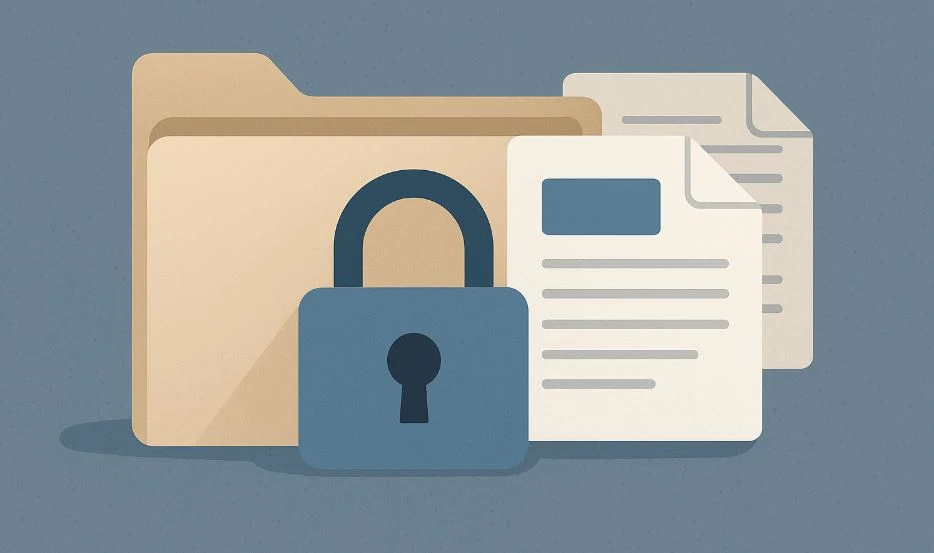

0 comments:
Post a Comment