How to Use Windows Clipboard History: The Complete Guide
Clipboard history in Windows is a powerful yet often underutilized productivity feature that allows users to access and manage multiple copied items in one place. Whether you're a student, office worker, content creator, or developer, mastering Clipboard history can significantly enhance your workflow.
We will explore what Clipboard history is, how to enable it, how to use it effectively, its advanced options, cloud sync capabilities, and privacy considerations—all tailored for users in the United States using the latest Windows 10 and Windows 11.
1. What is Clipboard History in Windows?
Clipboard history is a built-in Windows feature that allows you to store multiple items (texts, links, images under 4 MB) that you’ve copied (Ctrl+C or right-click > Copy). Instead of only saving the last item copied, Clipboard history maintains a chronological list of recent items.
This feature is especially useful for users who:
-
Frequently switch between documents
-
Work with repetitive content
-
Copy and paste between apps
-
Use screenshots or code snippets regularly
2. Why Use Clipboard History?
Here are some compelling reasons why Clipboard history can become a game-changer:
-
Improved Efficiency: Access older copied items without re-copying them.
-
Multi-Tasking Power: Copy from multiple sources and paste as needed.
-
Data Preservation: Prevent data loss due to accidental overwriting of the clipboard.
-
Cross-Device Access: Sync your clipboard with other Windows devices using your Microsoft account.
3. How to Enable Clipboard History
Clipboard history is disabled by default. To turn it on:
Method 1: Using Settings
-
Press Windows + I to open Settings.
-
Navigate to System > Clipboard.
-
Toggle Clipboard history to On.
Method 2: Using Keyboard Shortcut
-
Press Windows + V.
-
If Clipboard history is off, you’ll be prompted to Turn it on.
-
Click the Turn on button.
Once enabled, Windows will begin saving multiple copied items.
4. How to Use Clipboard History
After enabling, using Clipboard history is very straightforward:
-
Press Windows + V to launch the clipboard manager.
-
A small window will appear listing the most recent items you’ve copied.
-
Click any item to paste it into your active application.
Clipboard history supports:
-
Plain text
-
URLs
-
HTML text
-
Small images (e.g., from screenshots)
Note: The maximum number of items stored is typically 25, and older items get discarded unless pinned.
5. Pasting from Clipboard History
You can paste from clipboard history directly into almost any application:
-
Text editors: Notepad, WordPad, Microsoft Word, Google Docs
-
Email clients: Outlook, Gmail (via browser)
-
Development environments: Visual Studio Code, Notepad++, etc.
-
Messaging apps: Microsoft Teams, Slack, WhatsApp Web
Steps:
-
Open the target application.
-
Place the cursor where you want to paste.
-
Press Windows + V.
-
Select the item from the list.
That item will be pasted at the cursor location.
6. Pinning and Deleting Items
Pin an item:
-
In the Clipboard history window (Win + V), click the three dots (•••) next to an item.
-
Select Pin. Pinned items are not deleted when you restart or clear history.
Delete an item:
-
Click three dots next to the item and select Delete.
Clear entire history:
-
Click the Clear all button at the top-right of the clipboard window.
-
Or go to Settings > System > Clipboard > Clear Clipboard Data.
7. Syncing Clipboard History Across Devices
If you use multiple Windows devices, you can sync your clipboard using a Microsoft account.
How to Sync:
-
Open Settings > System > Clipboard.
-
Under Sync across devices, toggle it to On.
-
Choose either:
-
Automatically sync text: Syncs everything you copy.
-
Manually sync: Sync only the pinned or manually selected items.
-
Note: This feature requires that you're signed in with the same Microsoft account and connected to the internet.
8. How to Disable Clipboard History
If you no longer need the feature:
-
Go to Settings > System > Clipboard.
-
Turn off the toggle for Clipboard history.
Clipboard history will stop recording new copied items, and existing history will be cleared from memory.
9. Troubleshooting Common Issues
Problem 1: Clipboard History Not Opening
-
Check if Clipboard history is enabled in Settings.
-
Restart your computer.
-
Try using Win + V from a different app.
Problem 2: Clipboard Sync Not Working
-
Make sure you’re signed in to the same Microsoft account on both devices.
-
Check if Clipboard sync is enabled.
-
Verify internet connectivity on both devices.
Problem 3: Clipboard Doesn’t Retain Items After Reboot
-
Only pinned items persist after reboot. Unpinned items are discarded for privacy.
10. Security and Privacy Concerns
While Clipboard history is a convenient feature, it does carry some privacy risks if left unmanaged:
-
Stored sensitive data: Passwords, emails, or credit card info may remain in history.
-
Shared devices: Others can access your copied items if they know the Win + V shortcut.
-
Cloud sync: Clipboard items are transmitted over Microsoft servers when sync is enabled.
Recommendations:
-
Clear history regularly if you handle sensitive content.
-
Use Pin only for non-sensitive recurring data.
-
Disable sync if privacy is a concern.
11. Best Practices for Productivity
-
Pin common responses: Like emails, links, or code snippets.
-
Use with Snip & Sketch: Copy screenshots directly to clipboard.
-
Organize content before pasting: Select from the list for complex tasks.
-
Limit sync for work PCs: Maintain separation between personal and professional data.
-
Use hotkeys efficiently: Win + V, Ctrl + C/X/V, and Shift + Insert.
12. Third-Party Clipboard Managers vs Windows Clipboard
When to Use Third-Party Tools:
-
Need support for more than 25 items
-
Need to categorize clipboard items
-
Require search functionality
-
Want to store large files or screenshots with annotation
Popular Alternatives (2025):
-
Ditto Clipboard Manager
-
ClipboardFusion
-
ClipClip
-
CopyQ
However, for most users, the native Windows clipboard history is fast, efficient, secure, and deeply integrated.
13. Frequently Asked Questions (FAQs)
Q1: Is Clipboard history available in Windows 10 Home?
Yes, Clipboard history is available in all Windows 10 (1809 and later) and Windows 11 editions.
Q2: Can I export clipboard history to a file?
No, not natively. You’ll need third-party tools like Ditto to export clipboard content.
Q3: Does clipboard history support rich media like audio or video?
No, only text and images smaller than 4 MB are supported.
Q4: Is Clipboard history secure?
It’s secure on your local device, but synced data passes through Microsoft servers, so take precautions with sensitive data.
Q5: Can I disable the Win + V shortcut?
Not directly. However, you can disable Clipboard history to render the shortcut inactive.
Mastering Windows Clipboard history is a practical skill for boosting your productivity whether you’re writing emails, coding, managing spreadsheets, or researching online. The native clipboard manager is lightweight, secure, and convenient—making it a great tool for modern computing.
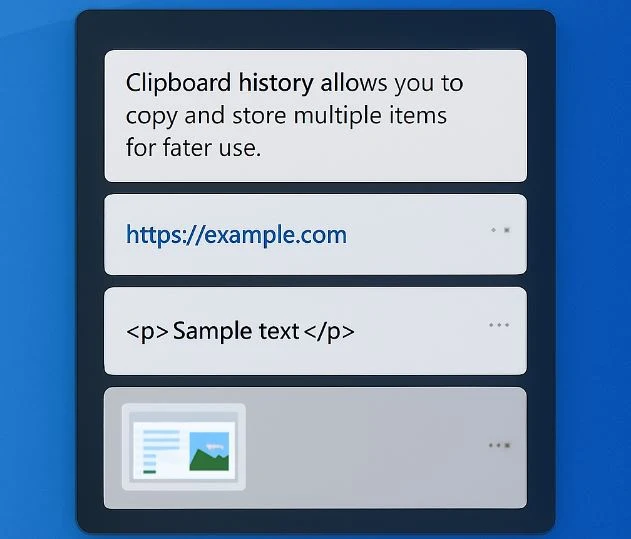

0 comments:
Post a Comment