How to Turn Off Notifications in Windows
Staying focused while working or enjoying entertainment on your PC can be difficult when notifications keep popping up on your screen. Whether it's system alerts, email messages, or app notifications, they can be intrusive and disruptive. Fortunately, Windows offers multiple ways to manage and turn off notifications to help you reclaim your concentration and control your digital environment.
In this guide, we will walk you through how to turn off notifications in Windows 11 and Windows 10, covering every method available. Whether you're looking to mute all notifications, selectively disable alerts from certain apps, or configure Focus Assist for quiet hours, this tutorial has everything you need to know.
Why Turning Off Notifications Is Important
Before diving into the how-to steps, it’s crucial to understand why managing notifications matters:
-
Improved Productivity: Constant pop-ups interrupt your workflow and reduce deep focus.
-
Better Gaming and Entertainment: Enjoy distraction-free gaming or video streaming without system interruptions.
-
Enhanced Privacy: Notification previews may display sensitive information, especially during screen sharing or presentations.
-
Battery Optimization: Fewer notifications can reduce background activity and extend battery life on laptops.
How to Turn Off Notifications in Windows 11 (2025 Version)
Windows 11 features a modern interface that makes managing notifications straightforward. Here’s how you can disable them step-by-step.
1. Using Windows Settings
Step-by-Step:
-
Click the Start Menu and select Settings (gear icon).
-
Navigate to System > Notifications.
-
Toggle the Notifications switch to Off.
This will disable all notifications, including banners, sounds, and alerts from apps and system features.
2. Disabling Notifications from Specific Apps
If you don’t want to turn off all alerts, you can control app-level notifications.
Step-by-Step:
-
Go to Settings > System > Notifications.
-
Scroll down to “Notifications from apps and other senders.”
-
Locate the app you want to manage.
-
Toggle the switch next to the app name to disable its notifications individually.
3. Using Focus Assist for Scheduled Quiet Times
Focus Assist is Windows 11’s advanced tool for managing when and how you receive notifications.
To enable Focus Assist:
-
Open Settings > System > Focus Assist.
-
Choose from the following options:
-
Off – Get all notifications.
-
Priority Only – Only see notifications from priority apps (you can customize this list).
-
Alarms Only – Hide all notifications except alarms.
-
-
Scroll down to Automatic Rules to set up quiet hours during meetings, while duplicating your display, or during specific times.
4. Turning Off Notification Sounds Only
If the issue is the sound and not the pop-up itself:
-
Go to Settings > System > Notifications.
-
Scroll to an app, click on it, and uncheck “Play a sound when a notification arrives.”
How to Turn Off Notifications in Windows 10 (Still Widely Used in 2025)
Despite the growing adoption of Windows 11, many users in the United States still rely on Windows 10. Here’s how you can disable notifications:
1. Disable All Notifications
-
Click the Start Menu, then select Settings.
-
Navigate to System > Notifications & actions.
-
Toggle off the switch under Get notifications from apps and other senders.
2. Disable Specific App Notifications
-
Go to Settings > System > Notifications & actions.
-
Scroll down to the list of apps under Get notifications from these senders.
-
Turn off notifications for individual apps by toggling the switch.
3. Configure Focus Assist in Windows 10
-
Navigate to Settings > System > Focus Assist.
-
Choose between Off, Priority Only, or Alarms Only.
-
Under Automatic Rules, schedule quiet hours or enable Do Not Disturb during certain conditions.
4. Mute Notification Sounds
-
Open Settings > System > Notifications & actions.
-
Click on the app name and uncheck “Play a sound when a notification arrives.”
Bonus Tips for Managing Notifications
1. Use Group Policy Editor (For Advanced Users)
If you’re using Windows Pro or Enterprise:
-
Press Windows + R, type
gpedit.msc, and press Enter. -
Navigate to:
User Configuration > Administrative Templates > Start Menu and Taskbar > Notifications -
Enable Turn off toast notifications or Turn off tile notifications, depending on what you want to block.
2. Turn Off Notification Center (Action Center)
While not natively supported with a toggle, you can remove the Action Center using the Registry Editor or third-party customization tools like Winaero Tweaker. Caution is advised when editing the registry.
3. Using Registry Editor (Advanced Option)
For full control:
-
Press Windows + R, type
regedit, and press Enter. -
Navigate to:
HKEY_CURRENT_USER\Software\Microsoft\Windows\CurrentVersion\PushNotifications -
Double-click ToastEnabled, and set its value to 0.
Note: Always back up the registry before making changes.
Final Thoughts
Managing notifications in Windows is not just about muting noise—it’s about taking control of your digital workspace. Whether you use Windows 11 or Windows 10, you have powerful tools to silence distractions, enhance productivity, and improve your user experience.
Microsoft continues to refine how notifications behave in its operating systems, but the steps above remain the most effective and up-to-date methods for the U.S. audience.
If you're someone who values a clean and interruption-free interface, mastering notification settings should be your first step.
Frequently Asked Questions (FAQs)
Q1: Will turning off notifications affect Windows Updates?
A: No. Windows Update will still function in the background. However, you may not receive immediate pop-up alerts about pending updates unless notifications are re-enabled.
Q2: Can I schedule notification downtimes?
A: Yes. Focus Assist in both Windows 10 and 11 allows you to set rules for quiet hours.
Q3: Are these changes reversible?
A: Absolutely. You can re-enable notifications at any time through the same Settings menu.
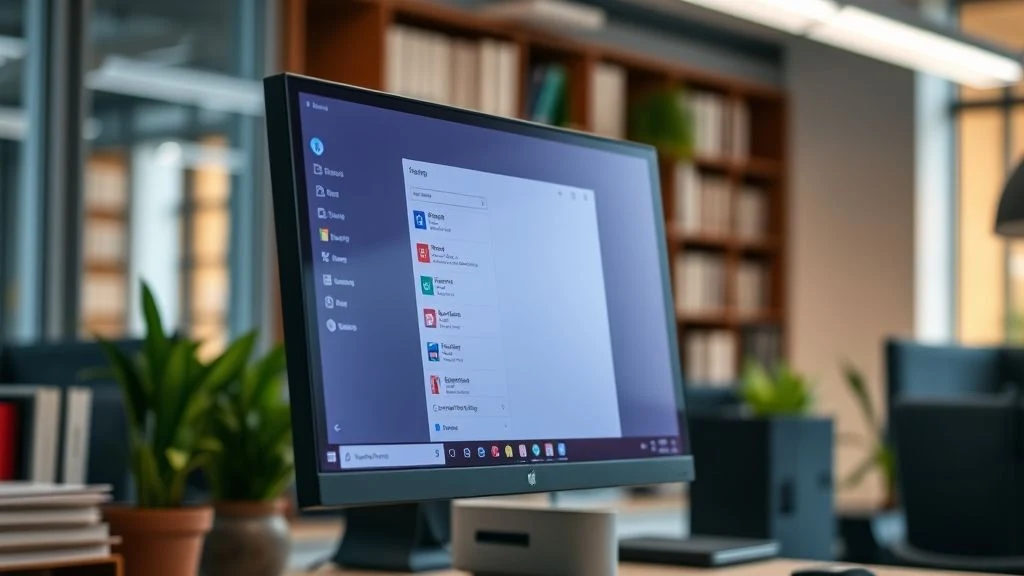

0 comments:
Post a Comment